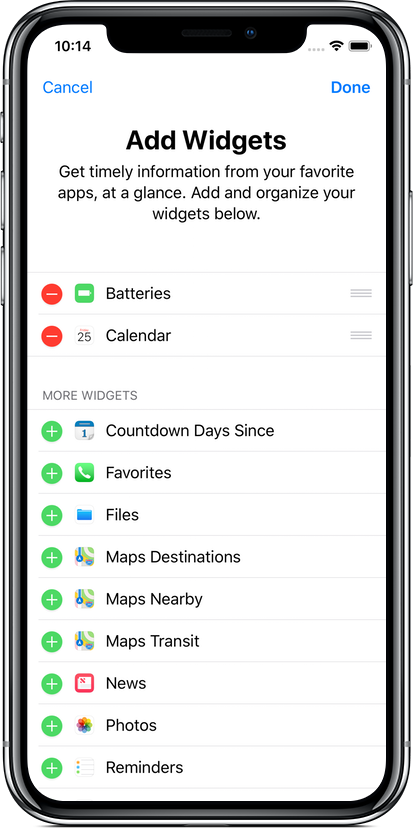Counting down to a birthday or anniversary that just passed? With our new Quick Date Adjustment action you can easily reschedule it to next year!
Simply press and hold a countdown in your list and tap on Quick Date Adjustment.
New Quick Date Adjustment Action
You’ll be presented with a list of increments allowing you to push the date of your countdown by a day, week, month or year!
Want more options? You can easily add your own custom intervals.
Tap on the gear in Days Since to open Settings
Tap on Countdown Settings
Tap on Quick Date Adjustments
From here you can create your own custom list, adding and removing intervals as needed.